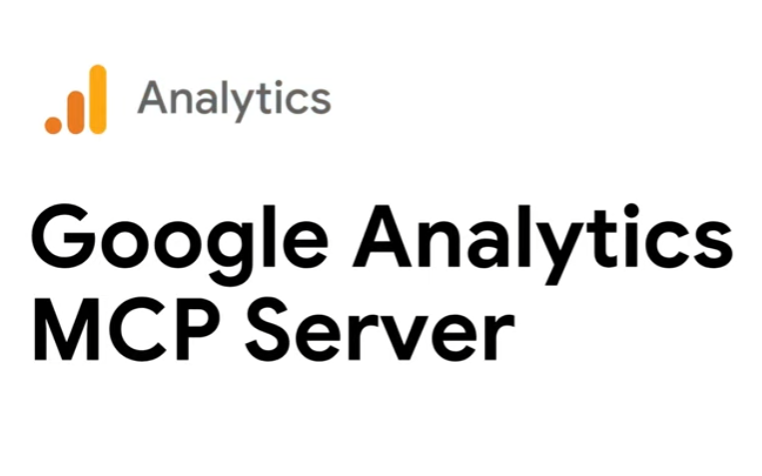First things first, Google just released a fantastic video on this topic. If you prefer a visual walkthrough, check out the embedded video:
Why This Matters
If you’ve ever wished you could pull GA4 insights directly into your workflow without hopping between dashboards, you’re not alone. With Microsoft Copilot and the Model Context Protocol (MCP), that dream is now reality. This integration lets you ask Copilot questions like:
- “What were my top traffic sources last week?”
- “Show me conversion trends by device.”
And get answers instantly right inside your Microsoft environment.
Step 1: Set Up GA4 Connectivity
To make this work, you’ll need an MCP server that acts as the bridge between Copilot and GA4. One of the easiest ways to do this is through CData Connect AI:
- Log into CData Connect AI.
- Create a new connection for Google Analytics.
- Authenticate using OAuth 2.0.
- Generate a Personal Access Token (PAT) for secure communication.
Step 2: Add MCP Server in Copilot Studio
Once GA4 is connected:
- Open Copilot Studio.
- Navigate to Tools → Add a Tool → Model Context Protocol.
- Enter your MCP server details (name, URL, description).
- Configure authentication (API Key or OAuth).
Step 3: Test and Start Asking Questions
Run a quick test to confirm the connection. Then start querying GA4 through Copilot:
- “Give me GA4 traffic trends for the last 7 days.”
- “Compare conversion rates by campaign.”
Copilot will fetch real-time data via the MCP server without extra dashboards or manual exports.
Why This Integration Rocks
- Frictionless insights: No more toggling between GA4 and your workspace.
- Enterprise security: MCP supports secure authentication and governance.
- Scalable: Extend beyond GA4 to other analytics or CRM systems using the same MCP framework.
Final Thoughts
This isn’t just a tech upgrade. It’s a productivity game-changer. By embedding GA4 insights into Copilot, you empower your team to make data-driven decisions faster and smarter.